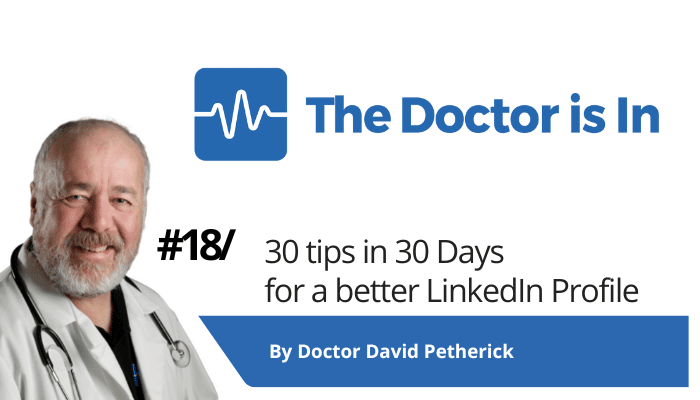
30 LinkedIn Tips: #18/30 – Add all your email addresses
30 short, useful, actionable LinkedIn tips in 30 days from Doctor David Petherick. #30by30 #TheDoctorisIn
#18/30: Add all your email addresses
- Originally written: October 18, 2017
Text & Images Updated: July 18, 2020
This might seem very mundane, and not really a great way to improve your profile on LinkedIn.
But you'd be wrong there.
When a new member joins LinkedIn, or someone is looking to grow their LinkedIn network, one of the first things they do is to connect with people on LinkedIn who meet two criteria:
- The new members' email contact list contains a third party's email
- The person is already a member on LinkedIn, and has registered that email address with LinkedIn
LinkedIn positively encourages this behaviour for all of its members - it's the menu item called Add Contacts below My Network and it suggests connections based on who's in your email address book.
So I recommend you do two things:
- Add all your own email addresses (work and personal) to your LinkedIn account.
- Tell LinkedIn you are happy to have people connect with you if they know any of those addresses.
If you don't, your network's going to be smaller. You will miss out on connecting with the important people that you probably should have a connection to: people who already know you, and who have communicated with you in the past.
1: How do I add email addresses?
It's easy - go to your Privacy & Settings and click to manage these. You reach this by clicking your little photo at top right.
- Shortcut: https://www.linkedin.com/psettings/email
It's essentially the first thing you see on the Sign in & security tab, first (and only) section, first item. Click to make changes here, and scroll down for the option to add a new address.
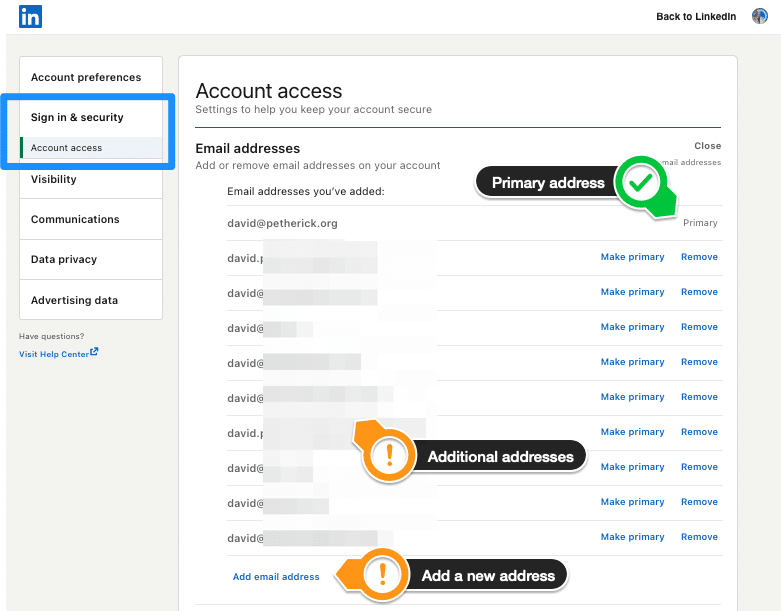
How to add a new email address
Click on 'Add email address'. A simple dialogue box opens, and you then enter your email address. This triggers an email to that address, used to verify it.
When you receive the verification email, you click on a link that verifies the address with LinkedIn, and this email is then added to your LinkedIn account.
But you're not done yet!
2: Adding permission to be 'found' by email address.
You are off again to Privacy & Settings.
Click to change the settings for suggesting you as a connection based on your email address. I recommend you set this to the default of 'Everyone' so that everyone on LinkedIn can ask to connect with you if they know your email address. Or any of the email addresses you have added as shown above.
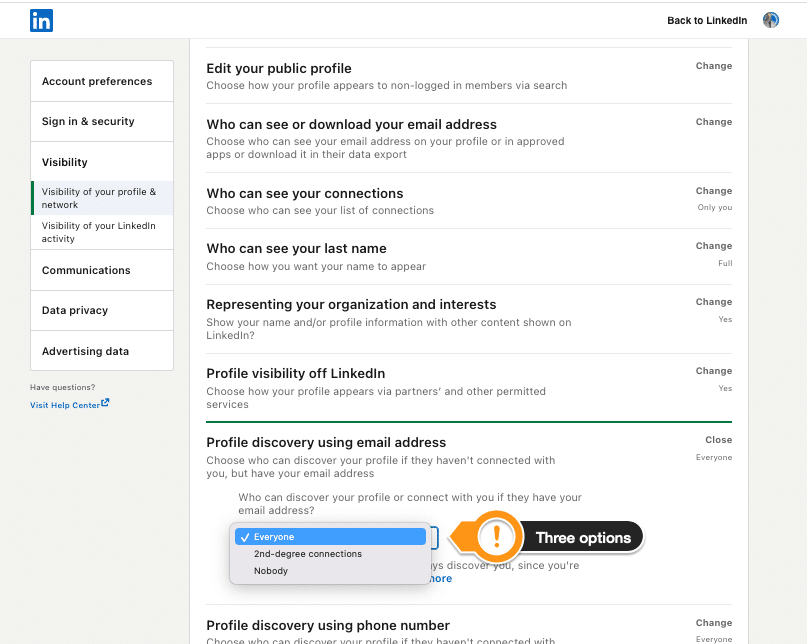
It's important to note - you can still refuse to connect with someone even if they have your email address!
Leaving this open to Everyone simply makes you easier to find, and allows more people to ask to connect with you on LinkedIn. It's not going to mean a flood of dubious connections being added to your network.
If you prefer to limit things, you can choose either 2nd Degree Connections, or Nobody. The latter setting means that even if someone has your email address - you'll never be suggested as a possible connection.
- While you're there, take a look at the option just below it for a connection suggestion based on your phone number. The same logic applies - if they know you, they know your number - so make it easy for people who know you to connect. Or if you prefer, lock this option down.
- Tediously, the phone number that is actually used can't be viewed, verified or changed here - it's in a separate location of 'Contact Info' which you can add or change only when editing your profile. And it's not necessarily the phone number you will use to secure login to your account if using two-step verification. LinkedIn loves to keep it simple, eh?
3: In conclusion
The great advantage of putting these settings in place is that you will be suggested as a connection to people who already have a connection with you through previous email contact or phone contact. In short, people who know you. Or potentially, people who want to sell to you or stalk you. So choose your settingas carefully. You can always change them.
That's one of the most powerful elements of LinkedIn - when it works to connect the real world digitally. And there's nothing better on LinkedIn than having connections who already know you, like you, and trust you.
A footnote about email. And search visibility
I have a fairly large number of live email addresses, but they all are managed easily through one single Gmail account. I can often tell just from the address used in the email what the subject and context is, because I own more than one domain name, and therefore can set up email addresses easily such as 'linkedinprofile@mydomain.com' or linkedinarticle@mydomain.com' which I can filter and manage readily.
At the very least, I recommend owning your own personal name as a domain for search visibility. My own davidpetherick.com and petherick.org rank on Page 1 of Google in a search for my name.
I'm certainly not the only David Petherick in the world. It just looks like I am. And I keep my messages consistent - visible, legible and credible.
The term credible has now started to show up in a new AI area of search results, just above the photos. Even though two of the photos our of five are not me, Google's Ai only shows information relevant to me.
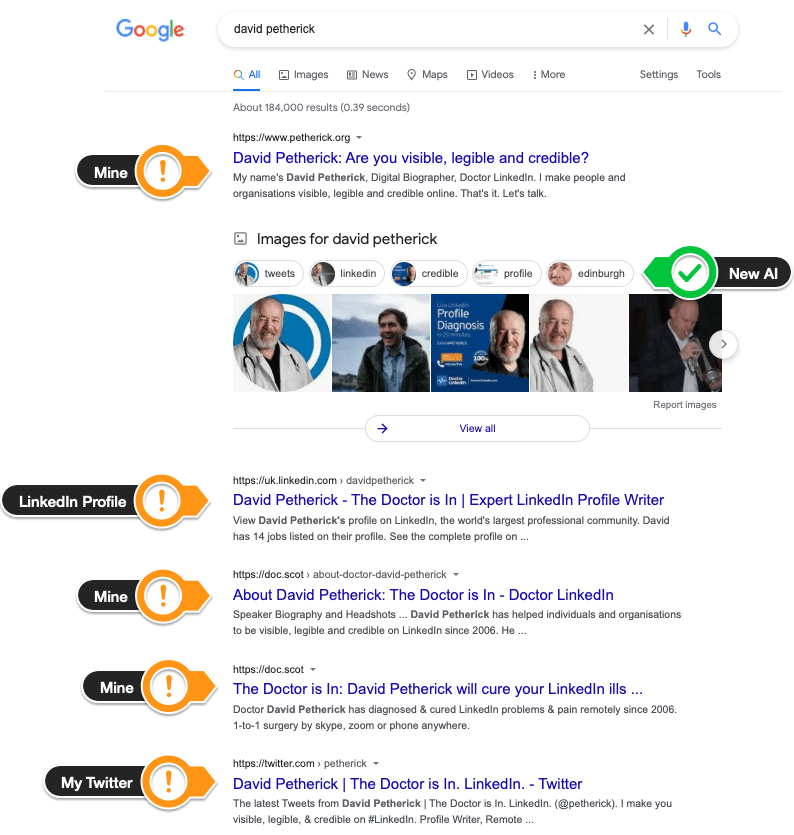
- More Tips: 30 Top Tips for a better LinkedIn Profile – Rounded up and summarised…
- Found these tips useful? Why not thank me by buying me a virtual beer?